Nowadays, I’m sure you are hearing more about modern development tools like DDEV, Composer, Docker in TYPO3 universe, and interested in dig-into-depth for the same? Then, you are at the right place!
Here, I would like to guide you from Start to Intermediate level of knowledge to a modern local environment for your TYPO3 projects.
No worries, You will not require any basic or start-up level skills, I have tried my best to write a step-by-step guide to install and configure everything.
What is a Traditional (LAMP, MAMP, WAMP, etc.,) Development?
So, How are you managing your TYPO3 projects at your local environment? Most probably people still use old-way by separate each software like Apache server, MySQL server, Install PHP, etc.,
Traditional local development environment probably knows as;
- LAMP (Linux Apache MySQL PHP)
- MAMP (Mac Apache MySQL PHP)
- WAMP (Windows Apache MySQL PHP)
- XAMP (X-cross-platform Apache MySQL PHP)
- So on.,
Let’s see, How many steps you will need to perform to set up your TYPO3 project?
Step 1: Install & configure Apache, MySQL, PHP
Step 2: Test if everything works together well (probably, you will get issues eg., Permission issue to an apache-www user)
Step 3: Manually prepare Virtual host using Apache conf (eg., typo3-project.local)
Step 4: Download TYPO3 https://get.typo3.org/
Step 5: Test if the server environment is compatible with TYPO3 pre-requisites (probably, you will get issues eg., ImageMagick not installed)
Step 6: Install and configure TYPO3
Step 7: Download and install require TYPO3 extensions from https://extensions.typo3.org/ (probably, you will get issues eg., If a particular extension is dependent on other extensions)
And much more... As you realize, it’s a waste of time to perform each step to just “setup your TYPO3 project”. Don’t you think so?
What’s about Modern Local Development Environment?
Source: cdn-images-1.medium.com/v2/resize:fit:2600/1*asSDJQpw1EQPFN-BqQSU0Q.png
The modern local development environment is one of the most famous, Docker + DDEV + Composer.
Just imagine, you've got a new TYPO3 project, it will set up & run just few simple commands:
ddev config
ddev composer
ddev startisn't it cool, huh? I’ll guide, how it works ;)
Traditional vs Modern Development Tools
LAMP/MAMP/WAMP/XAMP vs Docker/DDEV/Composer
- Traditional Way = Manually Prepare Local Environment + Manually Download TYPO3 and Extensions
- Modern Way = Automatically Prepare Local Environment + Automatically Setup TYPO3 and Extensions
What are the advantages of Modern ways TYPO3 project setup?
- Quickly initiate your TYPO3 project
- Managing dependencies of TYPO3 and Extensions
- Save time and energy to install and configure your TYPO3 project
- Avoid confliction of server’s environment
- More security
- Platform independencies
- Speed-up your development
- Easy deployments
- Hesitate free development
- OpenSource free tools
- And so on.,
Step-by-step Guide to Install and Configure Modern TYPO3 Development
I hope you feel the power and importance of Modern way development, now let’s go through to experience it.
Notes
- It will be too long to write down a step-by-step guide of each Operating System.
- For the following example, I’m considering Linux Ubuntu 19 which is my favorite. Of course, I’ll keep writing official documentation reference, so you can find your commands/instructions ;)
- One more thing, Please make sure to read an official document of your particular Operating system for “System minimum requirement”.
Install and Configure Docker Community Edition
The first step to setup Docker which is quite easy. Just open a terminal and run following commands.
Installations
sudo apt-get update
sudo apt-get install apt-transport-https ca-certificates curl gnupg-agent software-properties-common
sudo apt-key fingerprint 0EBFCD88
curl -fsSL https://download.docker.com/linux/ubuntu/gpg | sudo apt-key add -
sudo apt install apt-transport-https ca-certificates curl software-properties-common
sudo add-apt-repository "deb [arch=amd64] https://download.docker.com/linux/ubuntu disco stable"
sudo apt-get update
sudo apt-get install docker-ce docker-ce-cli containerd.io Test-drive
docker-compose --versionIf you’ve successfully run above commands, then check Docker with following:
docker --version
Reference
Read your particular OS installation instruction of Docker at https://hub.docker.com/search/?type=edition&offering=community
Setup Docker Compose
Compose is a tool for defining and running multi-container Docker applications. With Compose, you use a YAML file to configure your application’s services. Then, with a single command, you create and start all the services from your configuration.
To characterize and run multi-container Docker applications, Compose is just the perfect tool. With Compose, one can utilize their YAML file to arrange their application's administrations. At that point, with a single command, you can begin and create all your service configurations from your design.
Installations
sudo curl -L "https://github.com/docker/compose/releases/download/1.24.0/docker-compose-$(uname -s)-$(uname -m)" -o /usr/local/bin/docker-compose
sudo chmod +x /usr/local/bin/docker-composeTest-drive
docker-compose --versionReference
Read your particular OS installation instruction of Docker at https://docs.docker.com/compose/install/
Check If Docker Works Well
Test-drive
Let’s make sure that you’ve well-setup Docker, Just execute the following command.
docker run hello-worldDDEV - a local PHP development environment system
ddev, an open source tool that makes it very easy to get PHP development local environment ready for action in minutes.
It's ground-breaking and adaptable because of its per-venture condition arrangements, which can be expanded, rendition controlled and shared.
Let me put it plainly, ddev goals to permit developers to utilize Docker in their work process without the complexities of bespoke design.
Installations
curl -L https://raw.githubusercontent.com/drud/ddev/master/scripts/install_ddev.sh | bashTest-drive
ddev composerTest drive
ddevReference
Read your particular OS installation instruction of DDEV at https://ddev.readthedocs.io/en/stable/
Hurray! You are ready with Docker, Compose, and DDEV. Now let’s go to quickly set up your first TYPO3 project.
Marc user can watch this video to setup DDEV https://www.youtube.com/watch?v=1kG94UjS8XE
Oh! Wait wait, but what about the composer? No worries, You don’t need to manually install composer, the great DDEV will take care ;)
Reference
Read your particular OS installation instruction of DDEV at https://ddev.readthedocs.io/en/stable/
Hurray! You are ready with Docker, Compose, and DDEV. Now let’s go to quickly set up your first TYPO3 project.
Marc user can watch this video to setup DDEV https://www.youtube.com/watch?v=1kG94UjS8XE
Oh! Wait wait, but what about the composer? No worries, You don’t need to manually install composer, the great DDEV will take care ;)
Let’s Setup TYPO3 Project
mkdir your-typo3-site
cd your-typo3-siteStep 2: Let’s tell DDEV to configure this project as “TYPO3”
ddev config --project-type typo3Step 3: Download latest TYPO3 LTS version
ddev composer create typo3/cms-base-distribution ^9 --no-interactionOr
ddev composer create typo3/minimal ^9 --no-interactionTips
Are you looking for custom TYPO3 setup?
composer require typo3/cms-backend typo3/cms-core typo3/cms-extbase typo3/cms-extensionmanager typo3/cms-filelist typo3/cms-fluid typo3/cms-frontend typo3/cms-install typo3/cms-recordlistRecommend to watch https://get.typo3.org/misc/composer/helper
Step 4: Let’s start DDEV
ddev startInstallation and Configuration of TYPO3 CMS
.ddev | It contains all the configuration of DDEV especially config.yaml contains TYPO3 setup |
composer.json | Based on your installation require and update composer commands, Automatically generate and maintain composer.json |
public | Your TYPO3 site has been routed to the public directory which contains typo3conf, fileadmin, typo3 folders, etc., |
var | It contains cache, log and sessions. |
vendor | All the vendor packages are located like typo3, typo3fluid, Symfony, etc., |
Install and Maintain TYPO3 extensions through Composer
Now, you don’t need to manually download and install the extension from TER(TYPO3 Extensions Repository) - The free app store of TYPO3.
Download and Installation
composer require nitsan/ns-all-sliders
composer require nitsan/ns_ext_compatibility
composer require nitsan/ns-news-commentsYou will easily get it from TER extension detail page.
composer update nitsan/ns-all-sliders
composer update nitsan/ns_ext_compatibility
composer update nitsan/ns-news-commentsExplored the beauty of DDEV
Here, I would like to show you variance ddev commands and techniques which will help you during the development and deployment.
Access to Database
You may think, How can you access your database? You can access it with port 8036 eg., typo3-site.ddev.local:8036
Backdrop Quickstart
Do you want to download and set up the TYPO3 project from a different source, like Git?
git clone https://github.com/username/example-typo3-site
cd example-typo3-site
ddev config
ddev startImport Your Database
Import a database with just one command; DDEV supports all the formats .sql, sql.gz, mysql, mysql.gz, tar, tar.gz, and zip.
ddev import-db --src=dumpfile.sql.gzList of all TYPO3 Projects
ddev listSee Details of the TYPO3 project
You can find detail information like MySQL server credentials, PHP version, phpMyAdmin, etc.,
ddev describeRecommend
Highly recommend seeing list of commands and techniques which will useful for productive development eg., Connect with SSH, Export database, Importing assets, etc., https://ddev.readthedocs.io/en/stable/users/usage/cli/
Pro-tips
Uninstall LAMP (Apache, MySQL, and PHP) Environment
Are you happy with the above modern solution with Docker, DDEV, and Composer? Then probably you want to remove traditional LAMP environment.
Uninstall Apache Server
sudo service apache2 stop
sudo apt-get purge apache2 apache2-utils apache2.2-bin apache2-commonUninstall MySQL Server
sudo apt-get purge mysql-server mysql-client mysql-common mysql-server-core-* mysql-client-core-*
sudo rm -rf /etc/mysql /var/lib/mysql
sudo apt-get autoremove
sudo apt-get autocleanUninstall PHP
sudo apt-get purge 'php*'Upgrade DDEV
Keep up-to-date your DDEV latest version :)
curl -L https://raw.githubusercontent.com/drud/ddev/master/scripts/install_ddev.sh | bashConclusion
- Now, You know and feel the power of modern development with Docker, DDEV, and Composer.
- We recommend to remove traditional development environment of LAMP, MAMP, WAMP, XAMP, etc., and Keep going with Docker Containers.
- Of course, whenever you switch to something new, at the initial stage you may face few issues but just overcome it to keep work on world-class development.
- Just set up your TYPO3 project in 2 mins by typing "ddev start", Heaven for the TYPO3 developer, Isn’t it?
Feedback
Thanks for reading! I would love to receive your feedback, and How do you prefer your TYPO3 local development environment?. Feel free to write down your problems and suggestions at below comment box.
Have a Happy & Productive TYPO3 Projects!


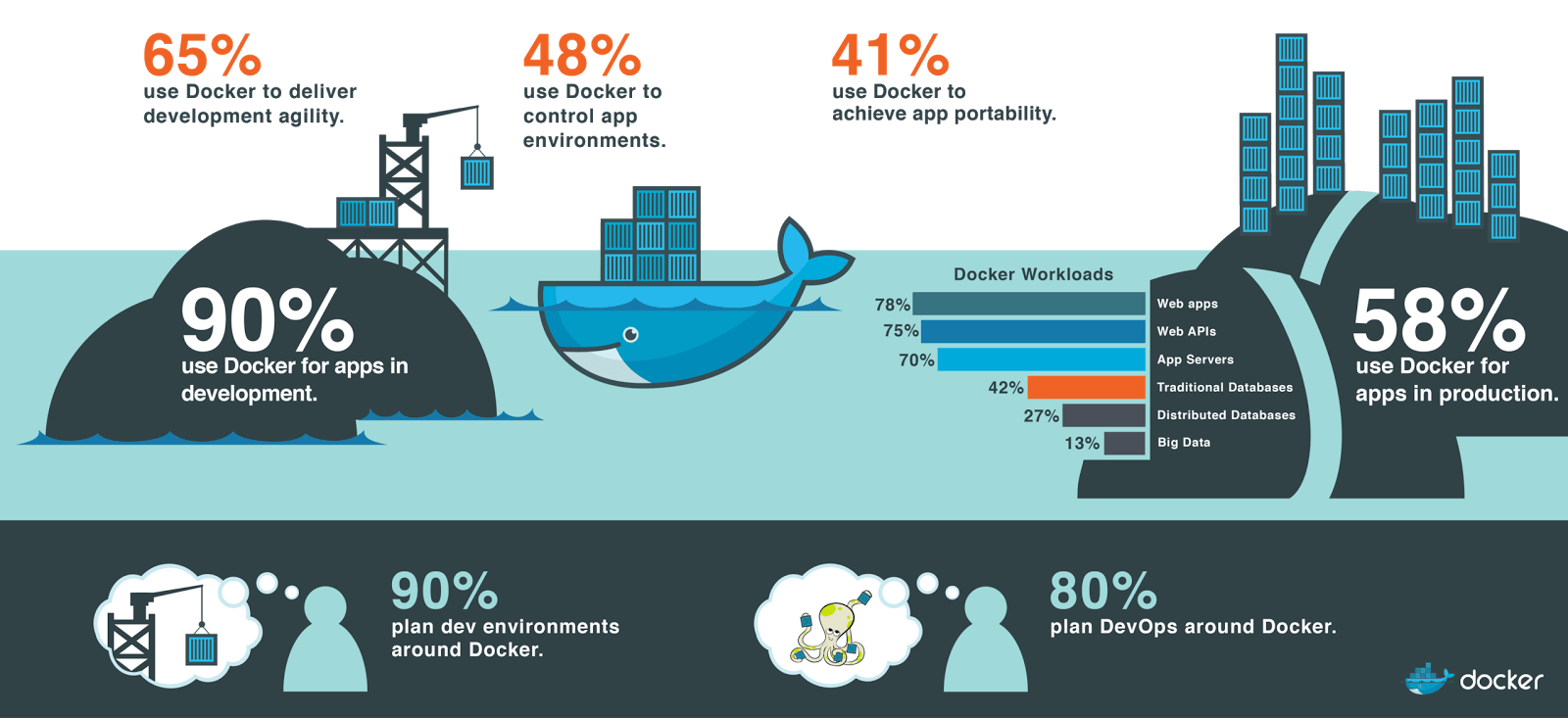



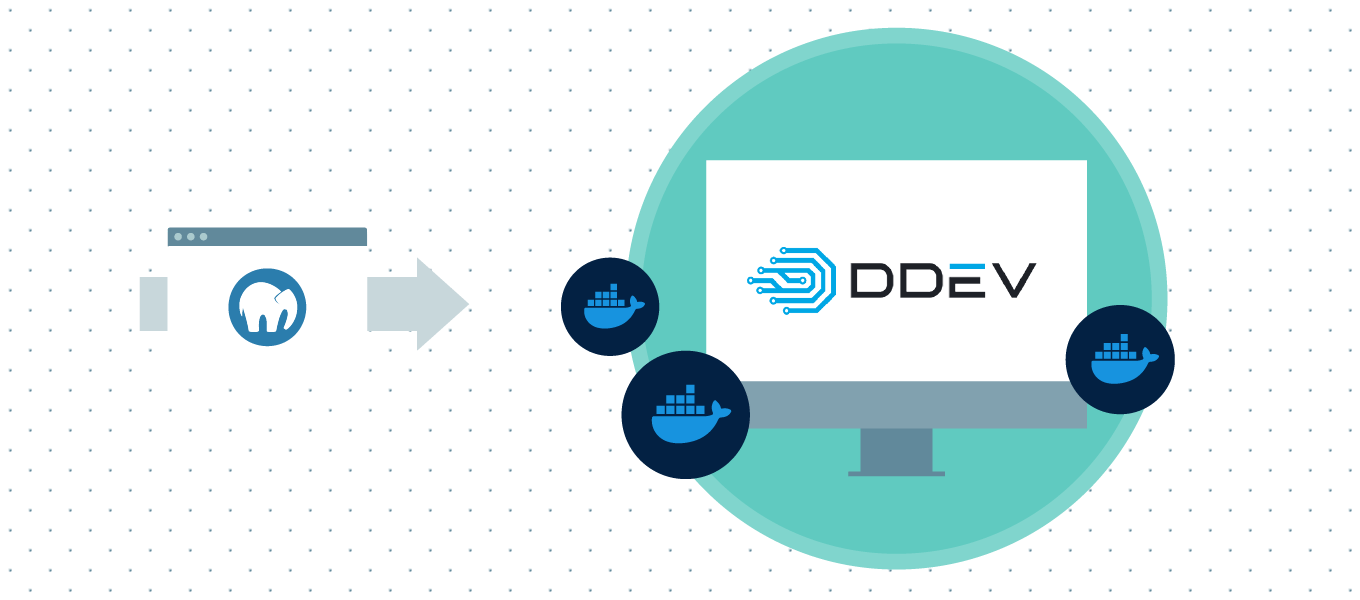
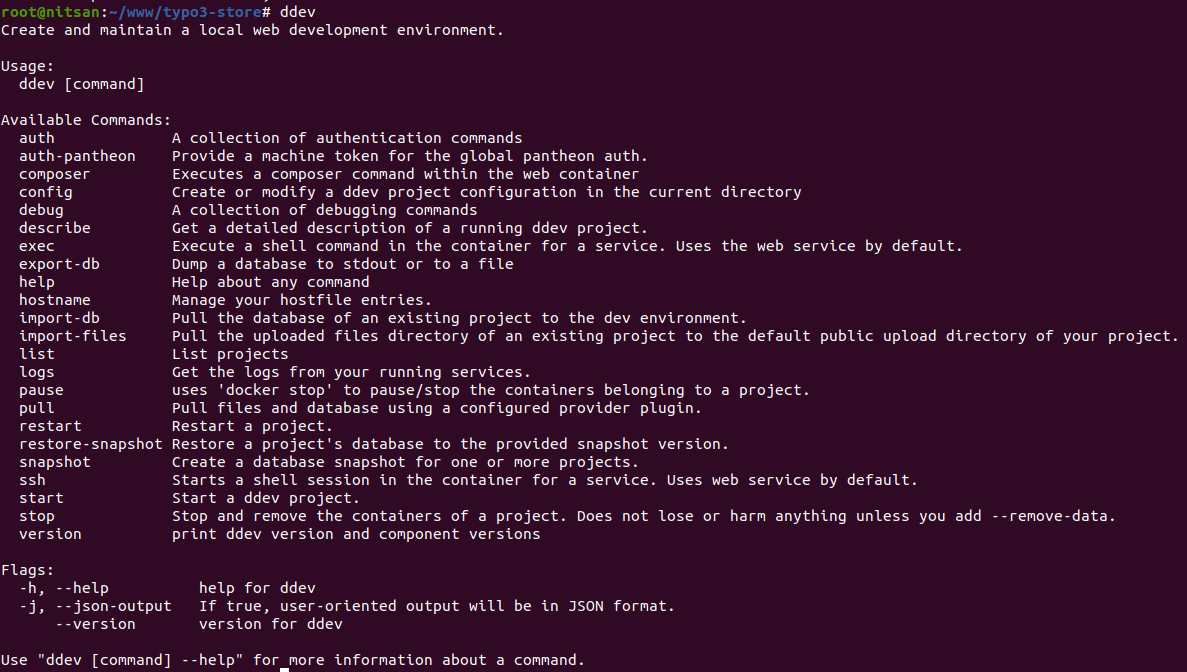
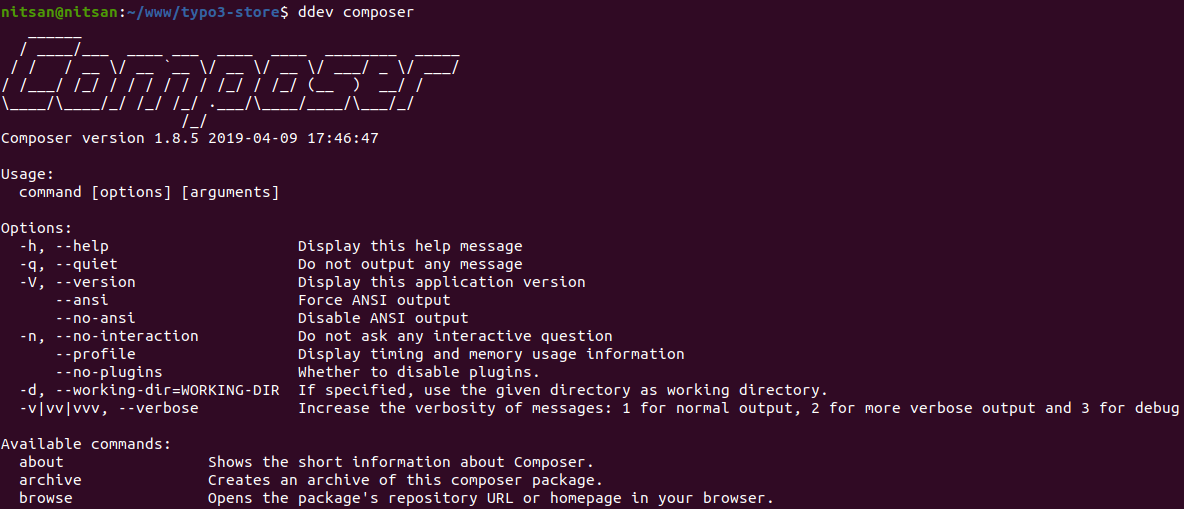

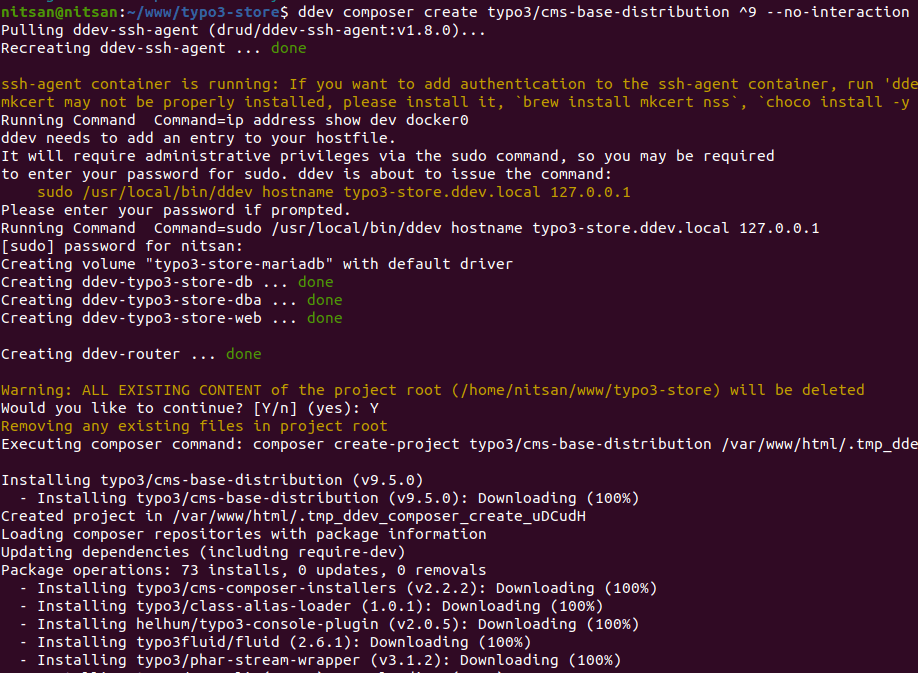
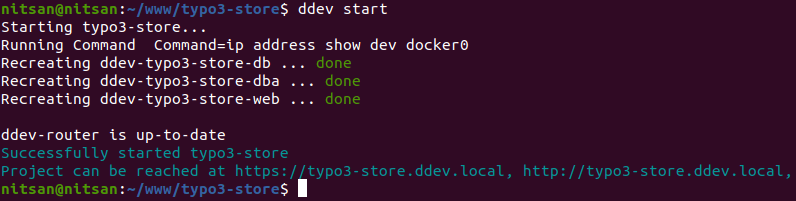
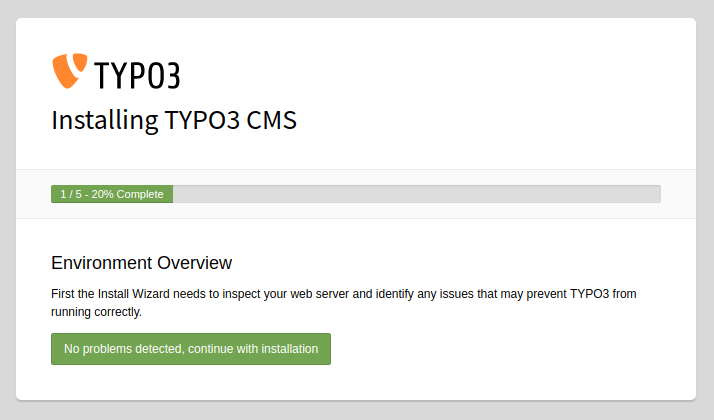
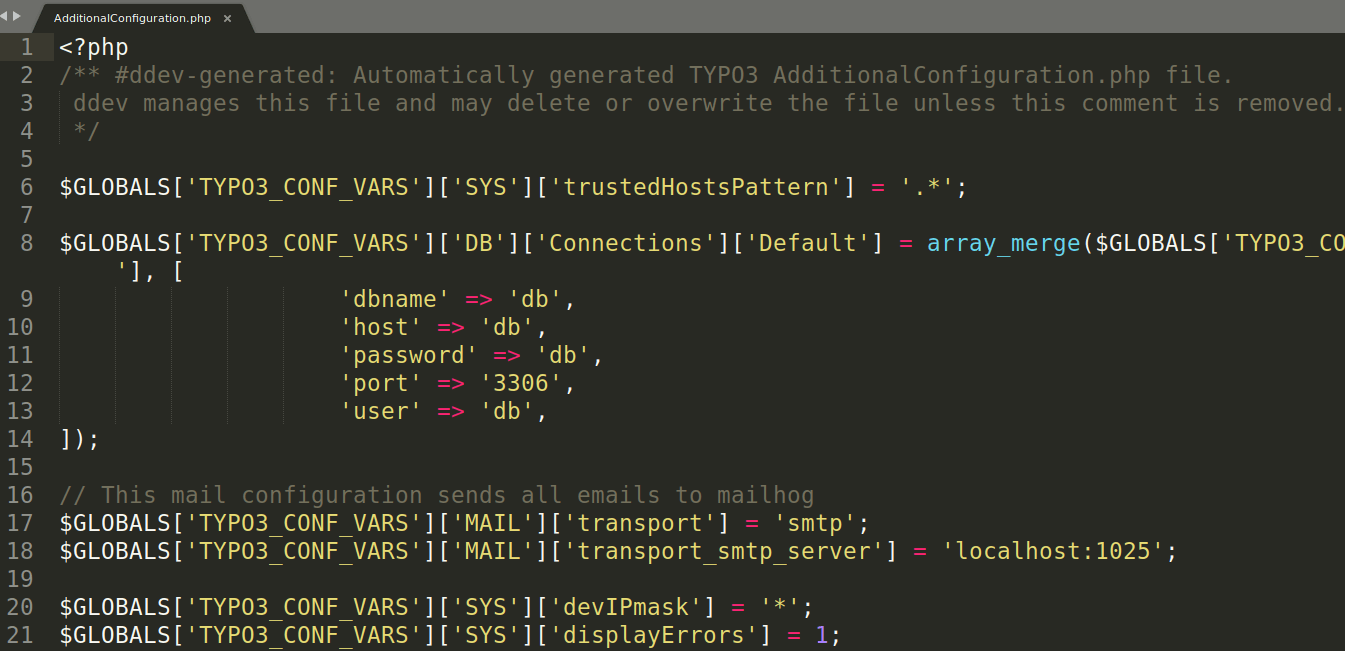
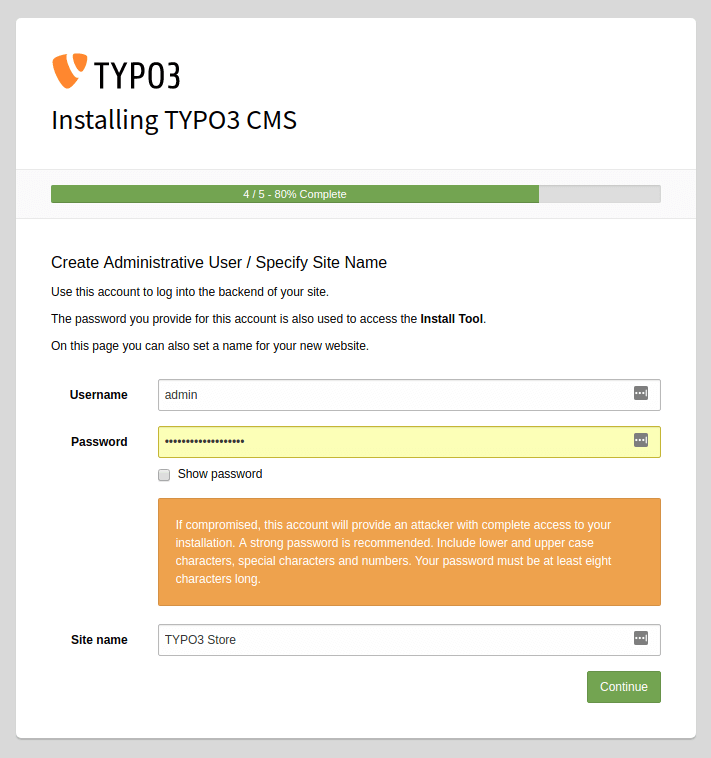
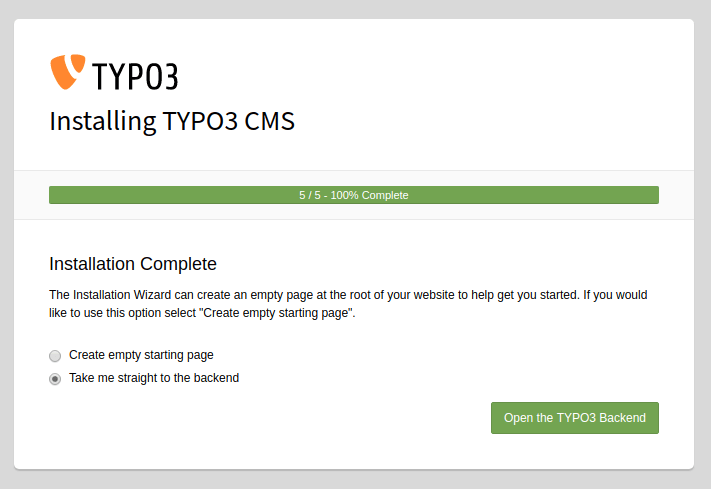
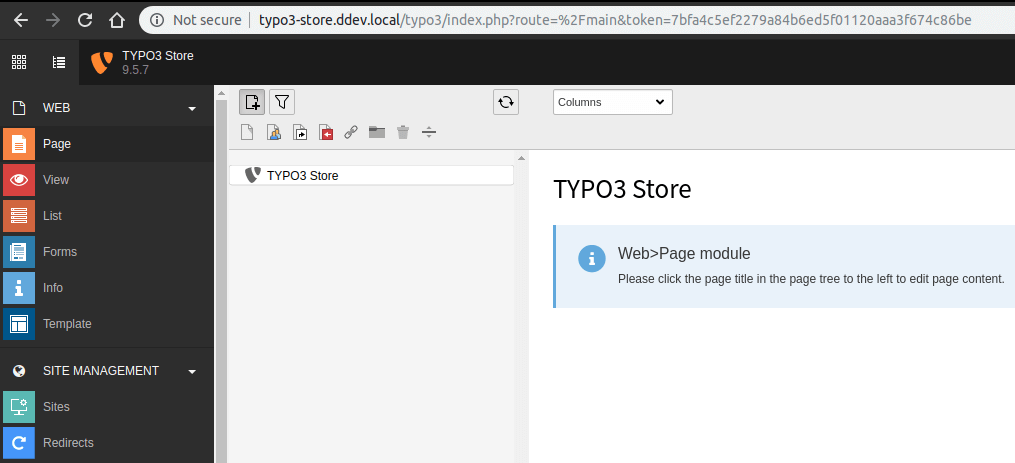
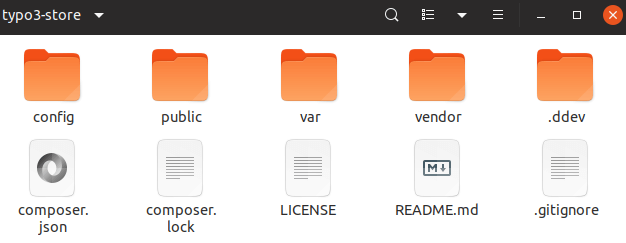
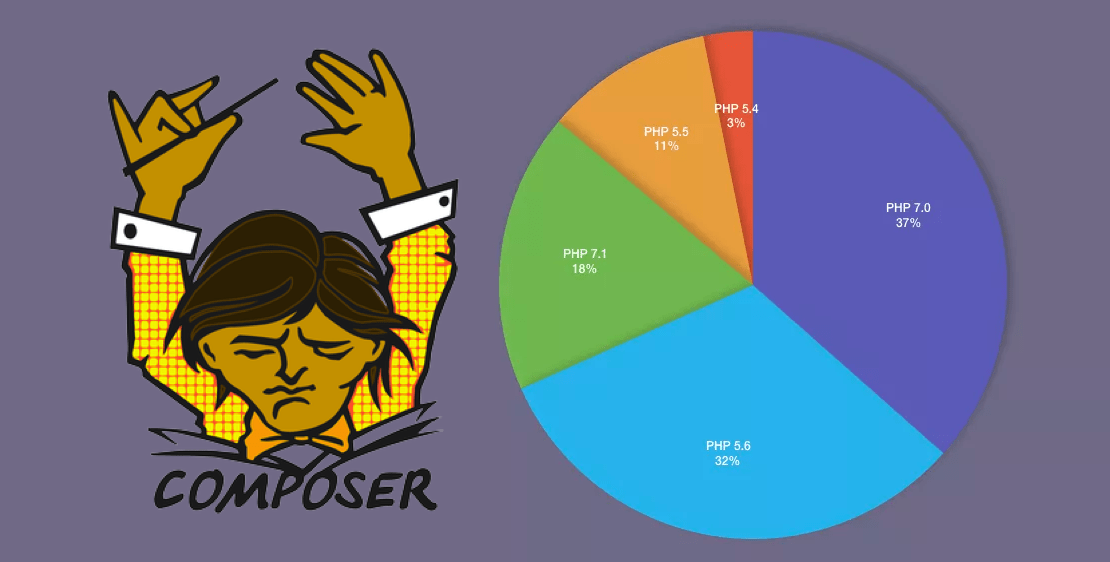
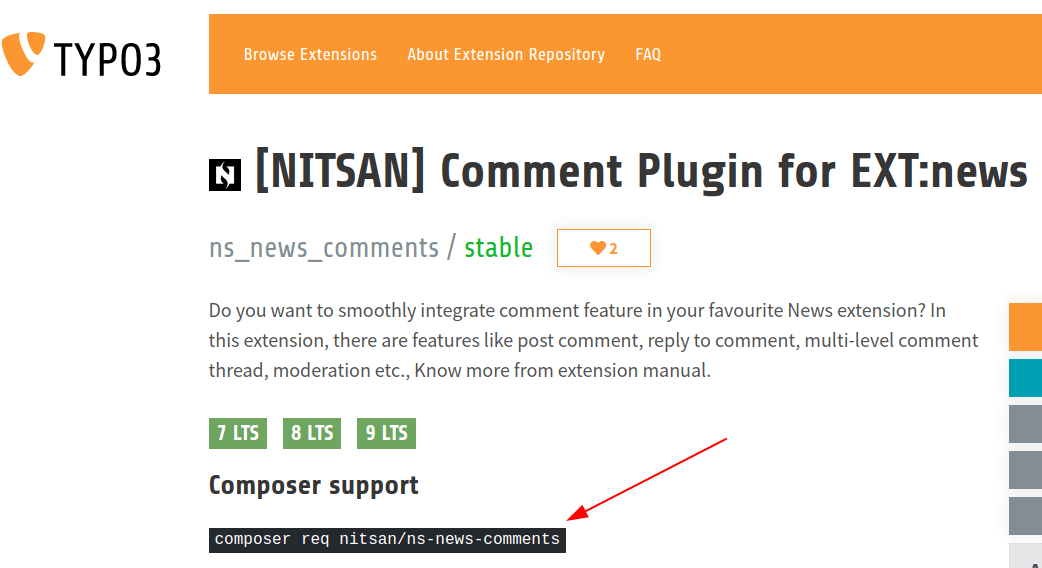

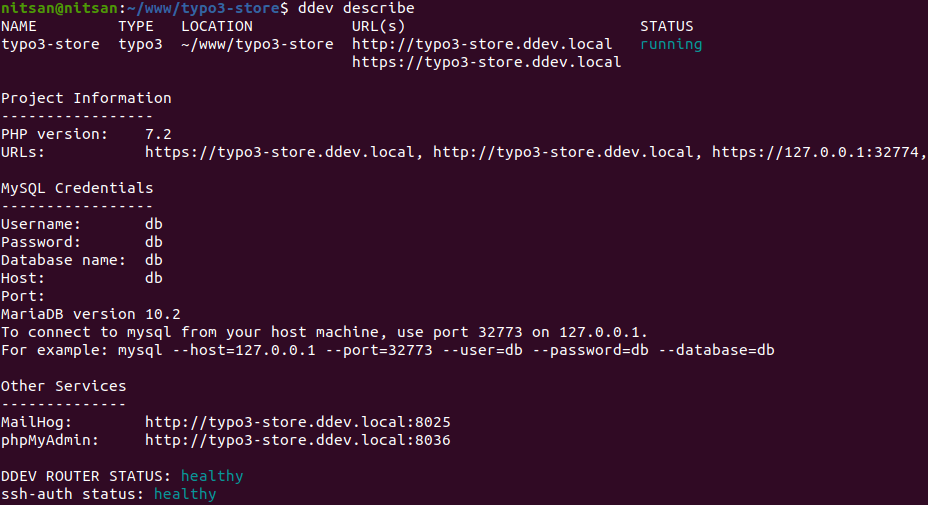
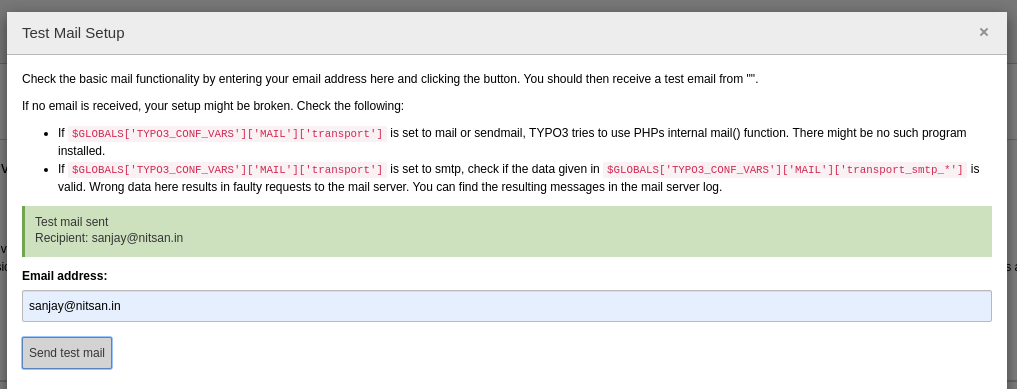
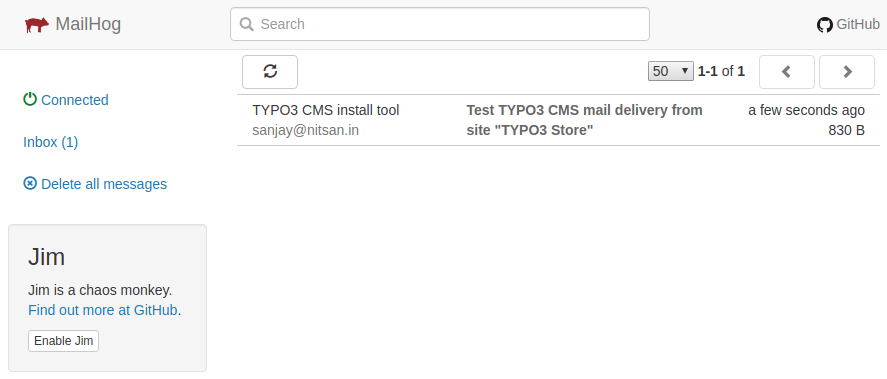

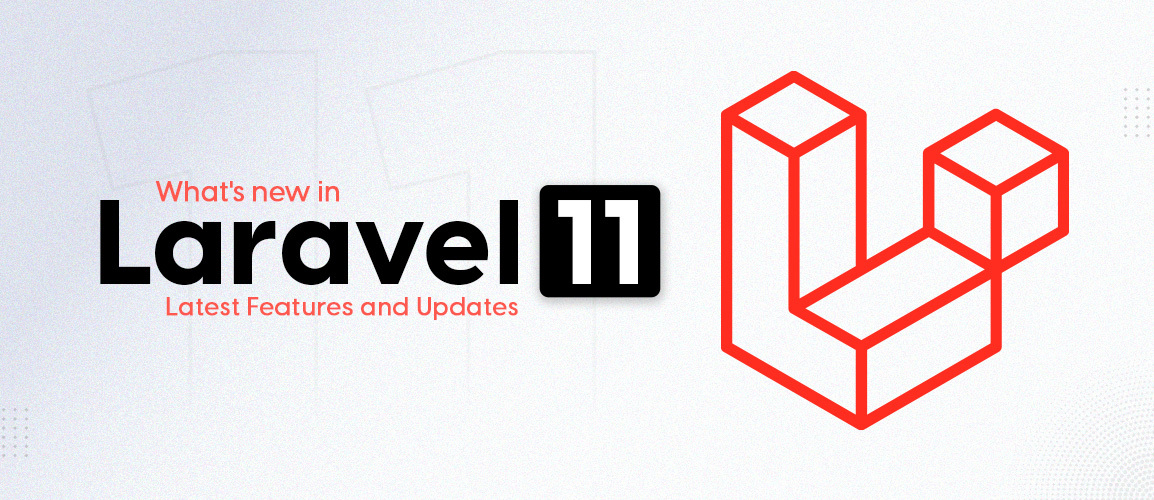




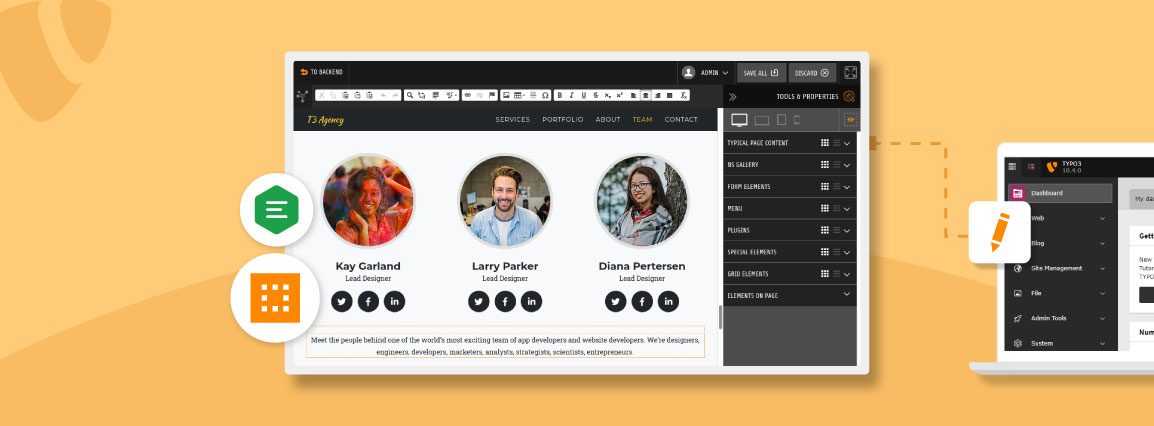
Comments and Responses