One of the biggest advantages of TYPO3 is its vast ecosystem of extensions, which add new functionality and features to the platform. However, installing and uninstalling these extensions can sometimes be a challenging task, especially for beginners. In this blog post, we will guide you through the process of installing and uninstalling TYPO3 extensions, step-by-step. Whether you are a seasoned TYPO3 developer or just getting started with the platform, this guide will provide you with everything you need to know to manage your TYPO3 extensions efficiently.
Where can I find TYPO3 extensions?
You can find TYPO3 extensions in three different ways:
- TYPO3 repository - All TYPO3 plugins are available in TER . There, free of cost, you can simply search for extensions on the search bar by name, keyword or category and easily install them.
- TYPO3 store for Premium TYPO3 Templates & Extensions - You can find almost all TYPO3 extensions for free or its Premium versions in this TYPO3 store. Choosing the right extensions will improve your website’s functionalities and performance.
How to install TYPO3 extensions?
There are three different ways to install TYPO3 extensions.
- Install the TYPO3 extensions from the TYPO3 backends.
- Download TYPO3 extensions from the TYPO3 extension repository or TER).
- Find a third-party developer and Install the TYPO3 extension through composer.
All of the above three ways are effective for installing TYPO3 extensions. Let’s learn the step-by-step installation guide.
Remember, the above process is to install the extension. These extensions are not activated yet. You have just added them to your backend. To activate your selected extensions, you need the following:
- Select "Installed Extensions" in the Docheader.
- Click on the "+" sign icon for your extension in the "A/D" column.
→ Download TYPO3 extensions from the TYPO3 extension repository or TER):
Follow the below step to install TYPO3 extensions:
- Open TER library.
- Browse or search extensions by name.
- You’ll see the download option highlighted with orange color.
- Click on “Download”.
→ Find a third-party developer and Install the TYPO3 extension through composer:
Follow the below step to install TYPO3 extensions:
- Search for the best third-party developer composer to install their TYPO3 extensions.
- Click on the extension landing page. For example, ns_news_comments at https://extensions.typo3.org/extension/ns_news_comments
- Find the composer command from the composer support section.
- Finally, Install that extension via the composer command.
How to Uninstall TYPO3 extensions?
You can uninstall TYPO3 extensions in two different ways:
- Uninstall or deactivate TYPO3 extensions from the backend.
- Uninstall TYPO3 extensions manually.
Here is the step-by-step installation guide for TYPO3 extensions:
→ Uninstall or deactivate TYPO3 extensions from the backend:
Follow the below step to uninstall TYPO3 extensions:
- Login to the TYPO3 backend.
- Open extension manager or ‘Ext Manager.’
- Choose ‘Install extensions’ from the menu.
After the above step, you will get the list of all the extensions that you have already installed in your TYPO3 system. You can also see the icon on the left side and all the extensions' status.
- Select the ‘Uninstall’ icon with a minus sign.
It can uninstall your unwanted extensions from the TYPO3 system with just one click. After this process, to verify this process, you have to wait for some seconds. Once your icon changes to the grey extension icon, you have successfully completed the uninstall process.
You can also completely remove that uninstall extension by clicking on the waste-basket symbol "Remove" beside the extension's entry in the Extension Manager.
→ Uninstall TYPO3 extensions manually:
Follow the below step to uninstall TYPO3 extensions:
- Open the file typo3conf/PackageStates.php
- Search for your ext_key in the array:
For example, typo3conf/PackageStates.php
ext_key' => [
'packagePath' => 'typo3conf/ext/ext_key/',
],
...
- Remove the entry
Remember, manual extension removal is not common practice. This manual process is only performed as a last resort. Before uninstalling any extensions, manually take a backup first and then you can remove it by deleting the extension folder at typo3conf/ext/[extensionname].
You can also remove the corresponding database tables from the Install Tool -> Important Actions -> Database analyzer -> Compare the current database with the specification.
Wrap Up
In conclusion, I hope all the above step-by-step processes of installation and uninstallation guides for TYPO3 extensions are useful for you. Remember that using the right extensions for your TYPO3 websites can increase your site performance, engagement, security, etc., and deliver the best experience.
Apart from that, If you need any guidance on any other ideas related to TYPO3 extensions, stay tuned with us by signing up for our TYPO3 newsletter.
Let us know about your personal experience in the comment section below. We’re glad to hear from you.
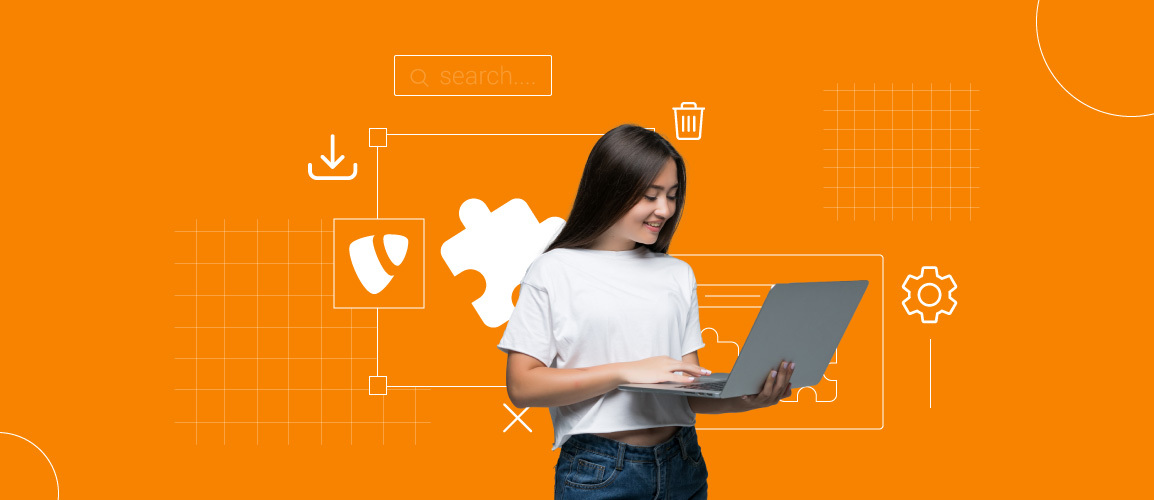
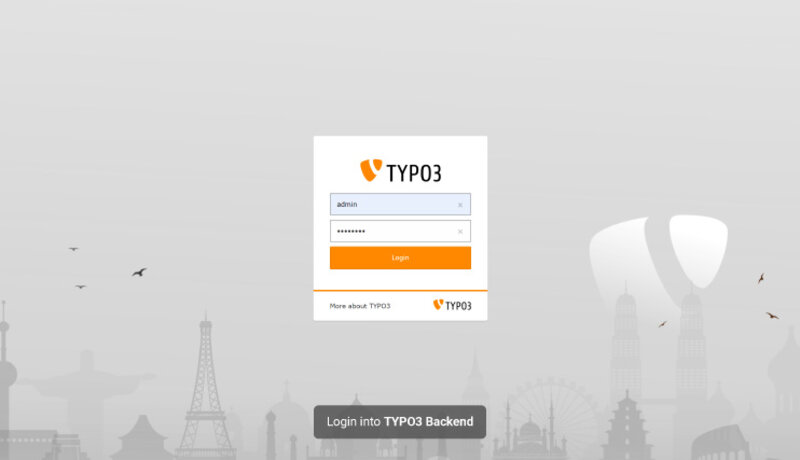
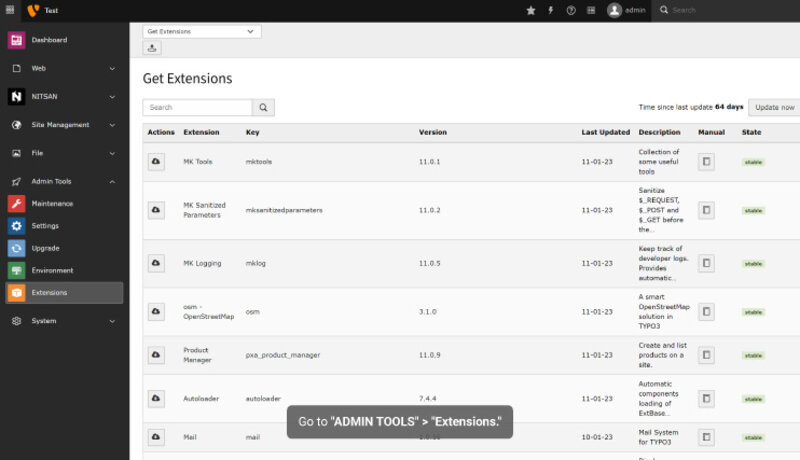
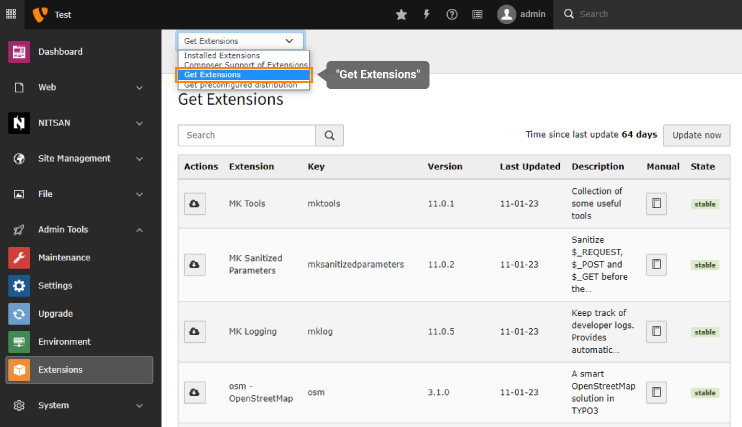

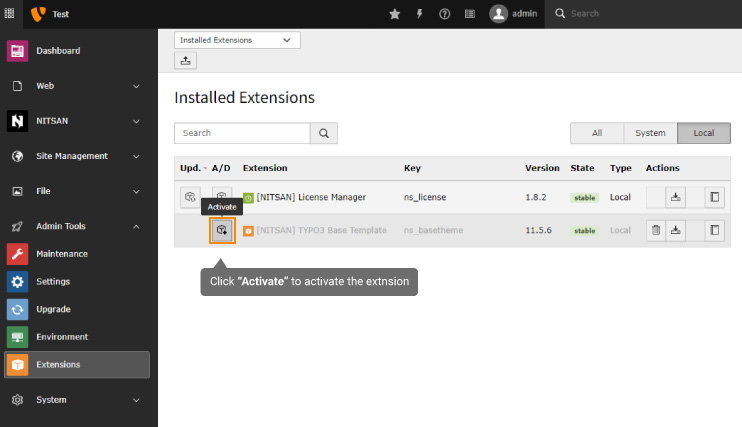

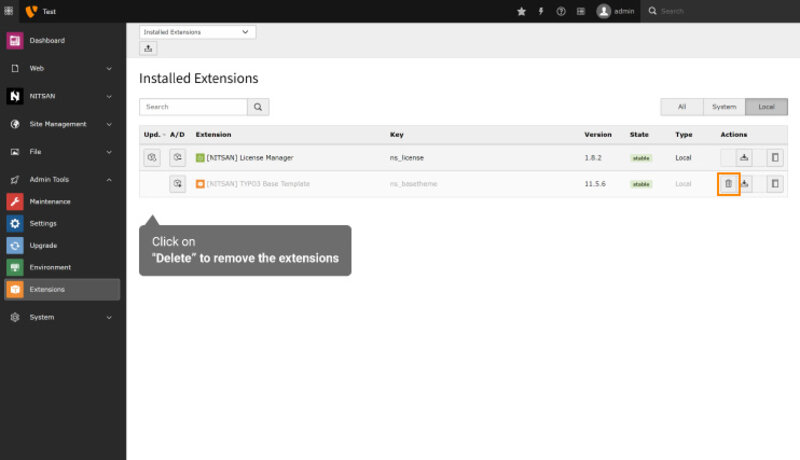

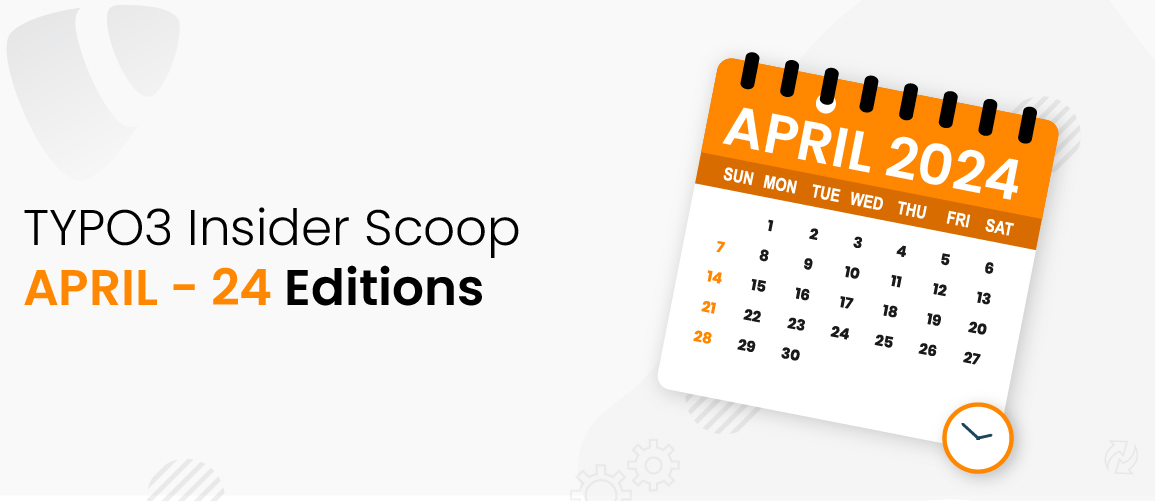

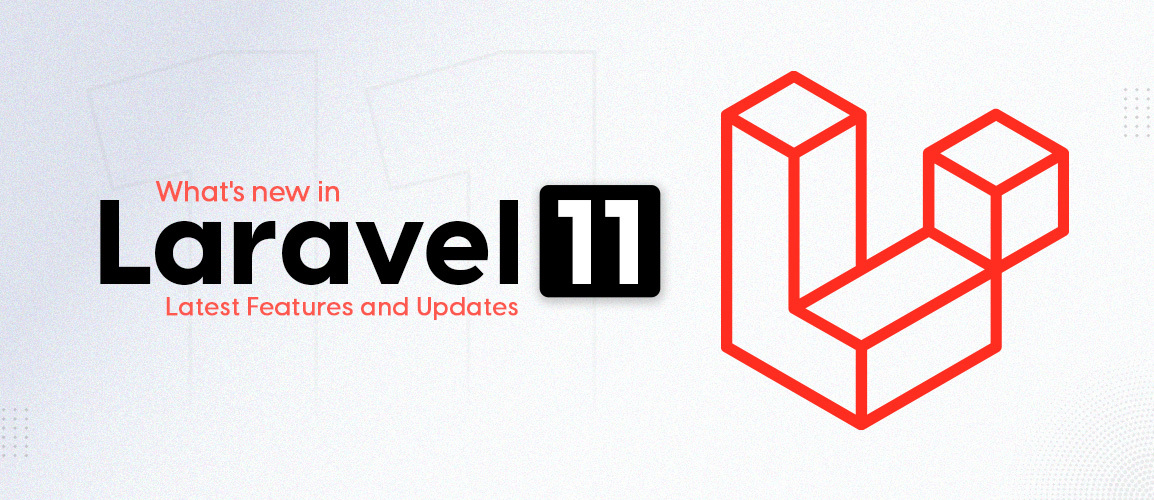

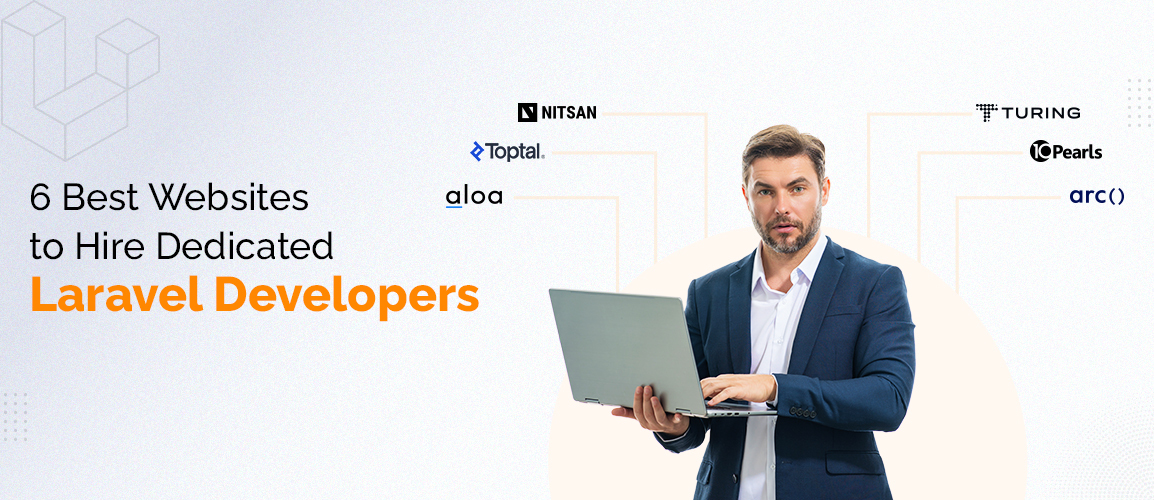




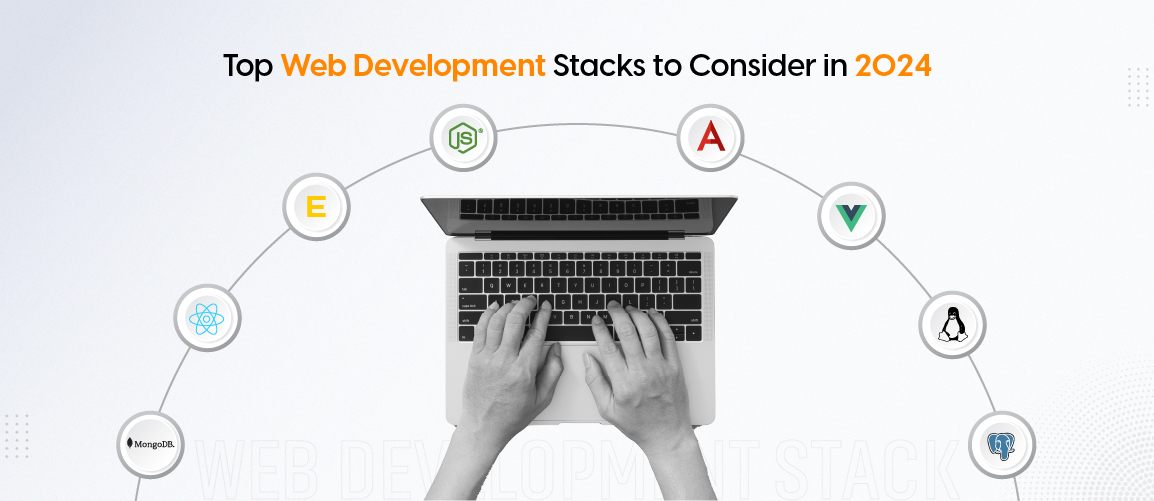
Comments and Responses